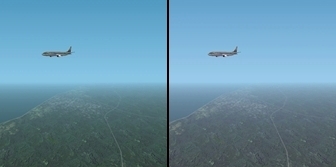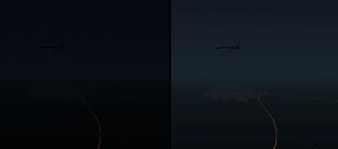.home page .back Tutorials. General Tutorials
.home page .back Tutorials. General Tutorials
How to Improve Your Flight Simulator Franchise Better Still?
The following counsels are to the use of people who never flew in the real life, or who want to fly in a correct manner in the Flight Simulator franchise, or to the former pilots who might fall into the same errors than the FS beginners. The following settings and practices will allow you to better flights!
CAUTION! You will take note that some parts of that tutorial direct you to access to your hard drive for the Flight Simulator directory and to perform some changes into files there. Such operations in any case require that you are mastering a elaborate access to the FS directory on your hard disk. Don't venture them without precautions. As far as modifying any file is concerned, always make a backup of your original so to be able to go back to your previous FS in case of troubles! Any change, generally, you would bring to any settings of your Flight Simulator version or, for example, of your computer's screen, needs that you make a backup of the original file(s) or settings, so to be able to be back to those

 Bad Flight Practices
Bad Flight Practices
- Error: I place my plane in altitude with the 'Slew' key, I release, and I fly. Fix: just use the tutorial 'Level Flight, Climbs, Descents, Turns Aboard a GA Plane'. You'll learn the basics of the flight maneuvers, avoiding any chaotic way of flying, with the plane alternately taking and loosing altitude
- Error: I place my plane on the runway by default of the terrain, and I take off. Fix: that's not something much grave, as it might better hint to that you're mastering relatively well the techniques of flight. Just try however to start your flight from the parking, with the plane's engine shut off. Just try to follow the checklist before engine start. Should you have already flown, you will maintain your proficiency. Should you be a beginner, this will give you the sense of a real flight (see our tutorial 'The Steps of a Flight in a GA Plane')
- Error: flying aboard an airliner, I just perform a GPS direct flight plan. Fix: that's not the better idea to fly a real world-like airliner flight, as the airliners' pilots, in the real world, are mostly using aerial routes. When charting a flight in FS when that function available choose 'IFR' and 'High Altitude Aerial Routes'
- Error: I know how to take off, but I don't know to land, as I feel it's difficult. Fix: just train with our tutorial 'Taking Off and Landing in a GA Plane'. You will even there learn to a correct take off!
- Error: I do not have any idea about how to fly a plane. What to do? Fix: just catch that well: a plane is flying through aerodynamic surfaces, which you are controling from inside the plane (a flight stick or a control wheel). After take off, a plane is climbing to its cruise altitude, flies there and then descends to its destination, and lands. How the plane is flying is controled through the gauges of the panel. The plane is powered through an engine as other gauges of the panel are detailing how the engine works. To fly from somewhere to somewhere else, as to fly from the parking to the cruise altitude, and from the cruise altitude to a landing has to follow a number of steps. The tutorials of our site will be useful to a further training, with other resource, on the Internet, will allow to more details
 Source, Charts, Etc.
Source, Charts, Etc.
- Error: I do think that the FS checklists are somewhat too much simple. Fix: you'll have to search some more advanced ones on the Internet. Those are not much frequent, generally, however. Should you usually fly on a sole type of plane in some version of FS to buy that plane like a commercial software is a good idea in any case, as they usually come with detailed checklists -just check the notices on the Internet shops before buying. Finding commercial softwares for older versions of FS may prove problematic however. Another source for checklists -albeit with much odds about it- are the freewares you'll find on Internet: some will propose real-life or about real-life checklists, as others won't. Real life, or good FX videos as found through a search engine, generally, are also a good ressource, like you will see how a crew is starting up, taking off or landing a airliner for example (which is also true for varied types of aircraft)
- Error: I find that the FS Help is somewhat limited. Fix: just use the much useful documents for the pilots by the US Federal Administration of Aviation (FAA). Those documents are a mine of information. Some other sources, like the Flight Simulator online air traffic control sites, or the sites of the virtual airlines may be helpful (don't plunder those; just use their data for a private use)
- Error: there are not aeronautical charts in the FS franchise. Where can I find some? Fix: it depends. You can buy those commercially or look for in the Internet (in that case, they might prove rare, maybe less for the U.S.A, with such sites like SkyVector.com; they recently have extended into a worldwide ressource, albeit it may be succinct somehow). As far as landing plates are concerned, the official U.S. site as linked from the FAA site, is proposing all of those for the U.S.A. Try too, for other countries with the administration in charge of the civil aviation. They may -or not- provide for such conveniency, or others. The FS online air traffic control sites, or the sites of the virtual airlines are helpful too (don't plunder! Just use them for your private use!). Some FS franchise on a other hand, with their missions or trainings, are providing excerpts of some VFR or IFR charts. Check that too!
- Error: as FSX has been released since a while, it may display not the most recent data about miscellaneous navaids. Fix: as far as the updates to navaids (VORs, ADFs, ILSs etc.) are concerned, the reference is the Flight Simulator Aircraft Dynamics and Navdata site (check from their Navdata menu) They report a possible incompatibility of their product with the FSX's Flight Organizer or Map. A way to avoid any overwriting of your FS original files is just to use the updating files -- which are in a .bgl format -- through the Sceneries Library. On the other hand, as far as Victor Airways are concerned, that site updates them with their intersections in the Europe area for FSX/P3D only, not in other regions, by now, as only intersections are updated for FS9
 Cabin Settings
Cabin Settings
- Error: I feel like I'm too low -or too high- on my seat in the 3D FS cabin. Fix: Flight Simulator usually provide a fix for that. Just look on the Internet for pics of the plane (GA, airliner, etc.) you're flying -with a pilot in there- and just tune accordingly
- Error: I find that the views from the 2D, or 3D cabin are not really simulating a real-world perspective. The 'Increase the selection'/ 'Decrease the selection' key functions allow to shorten, or increase the views. As far as the 2D view are concerned, just tune the views before starting your flight operations, with increasing the angle of view of the same value for each of the views (front left, front, front right, side right, etc.). And the same for the virtual cockpit (just one value to set). An increase of the angle to 0.50 both for the 2D and 3D views seems a good value
- Error: I already flew in real life and I find that some perspectives -and the aiport traffic pattern- in FS seem false. Fix: just go to the terrain you flew from and scientifically fly a traffic pattern there: just choose a supplementary window ('Aerial View'), and try to remember the visual views you had then. And check with the aerial views (remember when you were turning into the crosswind and check if the view of the runway matches what you're seeing in FS; the same for the view from the downwind, etc.). It's possible, in any case, that flying the pattern with the marks you had in the real life translates into some versions of FS with a shorter base leg. Thus, the only solution is to know that and... to fly accordingly (this will allow you to avoid, for the terrains you didn't fly on, to fly apparently correct patterns as they will be too far away from the runway however)
 Tuning Your PC Graphic Displays
Tuning Your PC Graphic Displays
- Error: I'm using my default PC graphic displays like are. Fix: of importance is having a well balanced FS in terms of graphic displays. A PC usually comes with a basic graphic card, of the Intel brand. That comes with a settings panel, variouly acceded at (that can be with a right-click on your desktop, for example). In there, you can -- CAUTION! note the defaults! -- tweak with the settings and check was are the effects yielded into FS. Some basic graphic cards may even feature to set settings to a specific programs. Use that for your FS
- Error: I'm using my advanced graphic card with its settings like are. Fix: should you work with a NVIDIA graphic card, a freeware which reads out the graphic card's driver and hardware information (I have no experience with other graphic cards; just check with something like 'fine tuning,' 'graphic card,' '-- brand of your graphic card --', etc. with a search engine), you absolutely get to know the NVidia Inspector freeware, found with that name through a search engine. Once installed you may launch NVidia Inspector from its icon, or right-click on it. In the first case, click, right on the tool image (or 'Start Profile Inspector'), or in the second, on Driver Profile Settings. In both case, just unfold the Profiles menu and chose whatever FS version you need (Microsoft FS2002, FS9, or FSX only). Thence just fiddle with the settings (to be back to a FS profile defaults, no other possibility than unzipping et staring anew), click 'Apply changes' in the upper right, and assess what that renders into your FS! The very basic change is at Frame Rate Limiter (set '30 fps' or about that value) as -- in terms of FSX -- set the fps at 'Unlimited' in the Parameters/Display settings (also check there that your NVIDIA card is set into like the one FS uses). Once the good setting found, they will keep been applied at each FS launch
 Balancing the Luminosity and Colors in FS
Balancing the Luminosity and Colors in FS
Note! A useful complement for all what follows, which allow to a variety of shades in FSX is the freeware rdart78 and textures set (in Russian, in English); for rdart78, check at 'Comvinient installer for texture replacement'
- Error: I use my computer's monitor/or screen usual settings, and I feel like the FS world is a relatively dark one. Fix: just make a backup of your usual settings so to be able to go back there, for your computer's usual uses, and try various settings (luminosity, contrast, etc.)
- Error: I find that colors in FS are featuring dominances which are balanced towards green too much. Microsoft, like a American product, and running on PC screens adjusted, in colors, to the US standards, of course is tending to that. Colors in FS are of the Kodak, Ektachrome type which were argentic, chemicals-coated films with that dominance. Should you be more accustomed to a balance of colors of the European brand (like the Agfa films) just tune your screen settings too to that (and, backup your original settings still more!). You will just, generally, have to tweak the gamma, luminosity, and contrast settings, generally and mostly for each color. Those settings for your monitor/or screen usually can usually be saved under the form of a 'model'. Just do that and you'll be able to switch between your current model and the models for your flightsim activities! In that same order of ideas, you'll be even able to create settings rendering sunglasses (albeit it's simple too to just use the 'darken/light' setting for your monitor/screen), or army pilots helmet visors, or even ones simulating the night vision systems. Please note that picture taking with such settings brings to that you have to rework the screen capture into a drawing software in terms of color Personally now, I have saved the default color balance of my laptop screen and I just tune the light for each of my flights. That simplifies the question of different Windows version differently saving and/or perpetuating the screen settings I had tuned. Here is on a other hand, a example of settings (just be sure you will be able to be back to the original settings!): with a PC with a intel processor, you will find by a right-click on the Desk, a settings panel, something like 'Graphic Parameters', or 'Intel Graphic Parameters.' Thence just find the panel dedicated to the colors settings, a panel which may differ function of the available settings set. First, 'Apply' then Save (under a name like 'default') the 'Current Parameters.' Whence, chose "All Colors' and change Luminosity (lighter) then Contrast (more contrasted); at last chose 'Blue", 'Hue" (more hue) and finish par applying and saving your new set like something 'FSX_basics'
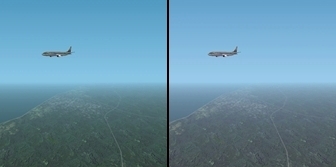
correcting the Ektachrome tone in the FS franchise (non-clickable illustration) |
- Error: I'm flying by night in FS and I think that the night really is too much dark (or too light function of a full screen or not used, for example)! Fix: if that's your feeling, first just backup the settings for your computer's monitor/or screen and just increase or decrease its luminosity setting. A monitor/or screen settings usually can be saved under the form of a 'model'. Just do that and you'll be able to switch between your current model and the models for your flightsim activities! Same remarks than above for pictures taken under such settings
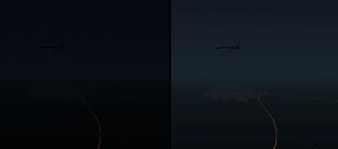
giving a lighter tone to the night in the FS franchise (non-clickable illustration) |
- Error: out of a worry of more realism, I'm using the settings for the luminosity in FS like described above as I find however that, by day, some types of weather have their general luminosity bad rendered. Fix: the best first is to save your current screen settings under the form of a 'model', for example (if that's not possible, the only solution seems to write down the settings) and then try to define varied types of luminosity, like for a cold front following a rainy cyclone, a dry, summer sky, a winter sky, a monsoon sky, a desert, hazy sky, etc. Same remarks than above for pictures taken under such settings
Website Manager: G. Guichard, site Lessons In Microsoft Flight Simulator / Leçons de vol pour les Flight Simulator de Microsoft, http://flightlessons.6te.net.htm. Page Editor: G. Guichard. last edited: 3/26/2019. contact us at ggwebsites@outlook.com
 .home page .back Tutorials. General Tutorials
.home page .back Tutorials. General Tutorials